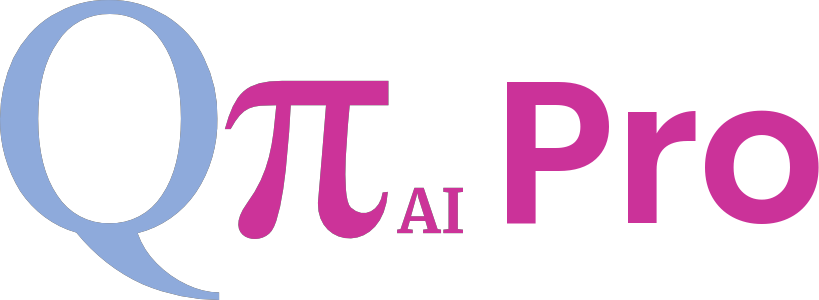Welcome to our Knowledge Base
2.4 Summarization
- You can get a quick summary generated for a given passage by using Summarization. Choose Summarization from the KDD Options.
- Paste the desired text passage in the Input Text Field.
- Enter in the Min Length and Max Length Values in the respective fields
- Press submit and you can see the output in the KDD Output Field below after processing.
Entity Data Extraction
- Select the Entity Data Extraction from the KDD Options page.
- Copy your desired text passage into the Input Text Field for processing.
- Click on submit to view the output below in the KDD Output Field.
- You can click on the Reset button to erase the output space and try the model with new text.
With this you can get to know the full potential of our KDD Microservice’s Named Entity Recognition and Classification Model Pipelines.
Optical Character Recognition
- Optical Character Recognition can be accessed by choosing OCR from the KDD Options Menu Page
- Upload your indented file with a variety of data input and outputs available.
- You can upload one or more documents of same type using the upload file handler in the Upload files section
- Select the distinctive input and output type in the dropdown menus under it.
- Choose the Target compute device for the Pipeline Process Computation.
- Click on Submit to process and get the output file as zip in the Output section.